Better notes with Markdown and SublimeText!
Over the past few months, I have realized that Markdown is a very good way to take notes, especially if the end goal is to quickly format and convert it to a blog post as well.
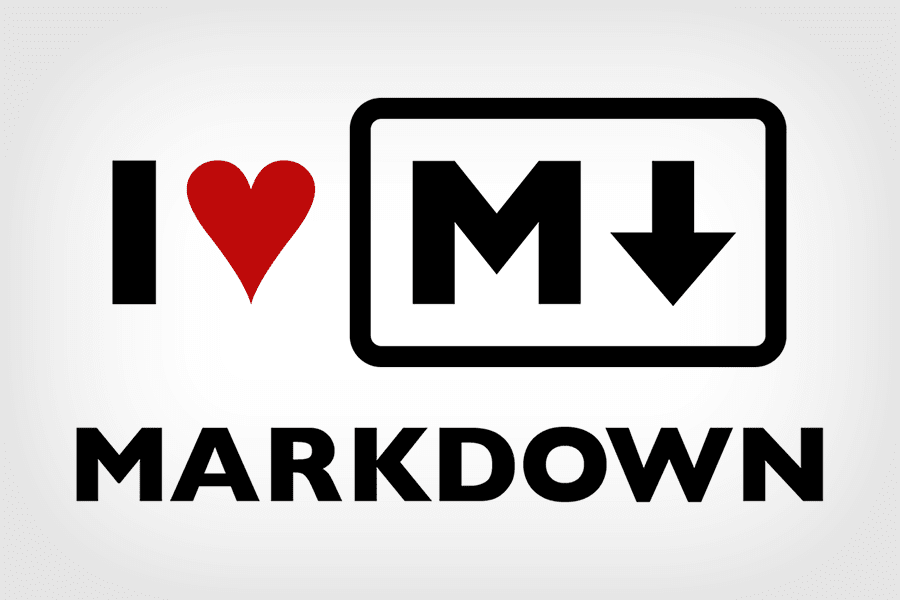
What is Markdown?
Markdown is a syntax that was introduced by John Gruber as an easy way to convert plain-text to (X)HTML. Among other this is the default format used for publishing GitHub pages. So all the blog posts on this website is written using Markdown.
As I started to use this format and got a hang of it, I realized that it is a very useful format for taking notes as well. It is this habit that lead me to easily publish my blog posts on the AWS Summit here and here.
Markdown for taking notes
When attending meetings or training, we invariably take notes. In most cases, it is as some plain-text file or a word document. Typically, I don’t like Word document since there is time spent on getting the right formatting. Plain-text is a bit boring to read since it is so plain-in-text!
Enter Markdown! I can now take notes in simple plain text and just add the formatting within in. In most cases, I need to use the following formating tools:
- Headings
- Images
- Links
- Occasionally - tables
- Code formatting and unformatted text
Once you use Markdown for a few months, the syntax just becomes a second habit. While learning, one of the best resource I found was Adam Pritchard’s Markdown Cheatsheet.
Previewing Markdown page
Markdown doesn’t need a lot of resources to be converted to HTML. There are CLI tools, online editors and more. In my case, I use Sublime Text. So the logical option was to find the best way to get this done.
I followed the steps outlined in the article How to Set Up Sublime Text for Markdown Editing. At the end of it, I had installed a package named “Markdown Extended” and added a key-binding to show Markdown pages as a HTML on my browser. Here’s my key binding file after the changes
[
{ "keys": ["alt+m"], "command": "markdown_preview", "args": {"target": "browser", "parser":"markdown"} }
]
Once I had this done, there was no stopping back! Every note taken at every meeting became a markdown file that could be checked in to repository, or converted to a blog post and start a conversation!
Hope you find this useful too.
