Pretty Print JSON & Move it to Command Line
Pretty printing JSON is a very common operation. In this post, I show how to build the code and make the script an executable as a first-class command.
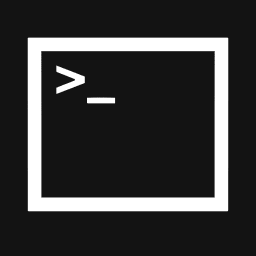
Building Pretty Print program
In python, pretty-printing is very straight forward. It only needs the use of the built-in library json and using the dumps method. Given any data, the following code can format and sort the keys of JSON and print it to console.
import json
json.dumps(json_data, indent=4, sort_keys=True)
Creating work-flow
To this single line, we need to add the argsparse code so that it can take input parameters, and add a help function as well.
In this code I have added the ability to:
- specify the JSON file that is the input
- specify an optional output file that will contain the formated JSON. By default, we over-write the incoming JSON file.
That’s pretty much it. There is not much of error handling since we don’t really need a lot of it required.
The code is available here: https://github.com/akshayranganath/python_pretty_printer.
#! /usr/bin/env python
###############
# Author: akshayranganath
# Gihub link: https://github.com/akshayranganath/python_pretty_printer
###############
import json
import argparse
def getFileData(fileName):
"""
Open a file, and read the contents. The with..open operation will auto-close the file as well.
"""
with open(fileName) as handle:
data = handle.read()
return data
def prettyPrint(data, outfile):
"""
Pretty print and write the file back to the argument 'outfile'
"""
with open(outfile, "wb") as handle:
handle.write ( json.dumps(json.loads(data), indent=4, sort_keys=True) )
if __name__=="__main__":
parser = argparse.ArgumentParser(description='Pretty print JSON')
parser.add_argument('--file', help="JSON file. If no --outfile is provided, this file will be over-written",required=True )
parser.add_argument('--outfile', help="Output file to pretty print the JSON", required=False )
args = parser.parse_args()
outfile = args.file if args.outfile is None else args.outfile
jsondata = getFileData(args.file)
prettyPrint(jsondata, outfile)
print 'Pretty printer complete.'
Converting to command line
Converting this script to a command line is a two step process:
- add execute permission
- move code to a folder in the shell PATH
Add execute permission
To give execute permission to the script, simple run this command:
chmod +x pretty_printer.py
This will provide execute access only for the user running the command. If you want all users on this system to have the execute permission, issue this command instead:
chmod a+x pretty_printer.py
Making script a command
To make the script work like a regular command, move it to a location that is on the shell’s PATH list. On Linux/Mac, you can get this with the echo command
echo $PATH
On Windows system, execute the set command and look for PATH.
Based on the output, move the pretty_printer.py to a location specified in the PATH directory list. For Linux/Mac users, you could move it to /usr/local/bin. Once done, you can execute this as a built-in command from any folder.
After it is setup correctly, you can execute it like this.
$ pretty_printer.py --file rules.json
Pretty printer complete.
